So you’ve been given a damp piece of paper with some times on it.
“Come on then, who’s won!“
If this sounds familiar then Sail Results will help – a lot! I’ve calculated sailing results manually and using SailWave. You can enter results quicker and generate results faster using Sail Results. That’s why I wrote it.
This post gives a guide on how to get started with Sail Results so you can enjoy a well earned drink in the clubhouse.
Step 1: Create a Series
Unless you are in the middle of one, you need to create a Series. It doesn’t matter if you have one or more race results, you start with a Series. A Series contains one or more races and is your starting point. So go ahead and create that series!
The only part that you need to fill in is the name. If you want you can also include a location and race officer. You can go back later on and change these details if you want.
Tip: A Series can contain as many races as you want. For example, we run a ‘Spring Series’ at our club. This runs over multiple weekends.
Step 2: Add the Boats
After you’ve created your series you can start adding the Boats. A Boat needs a minimum of a Helm and a Boat Type.
The Boat Type is really important as this has an associated PY Number or handicap.
You only need to add the boat once per series. Sail Results is really neat, it remembers helms and boats that you’ve entered before. It also incorporates a list of boat types. As you type, just select from the dropdown that appears.
If you want you can go back and edit a Boat. You can also edit the list of Boat Types that appear.
Step 3: Add the Race Results
You are now ready to enter one or more Race Results. For each Race, click on Races and create a Race. Ignore the button that says ‘Start Clock’. You use this if you want to use Sail Results for timing during your race.
You should see a list of boats and HH:MM:SS/laps by each one. To enter a result for a boat, click on the HH:MM:SS/laps and enter the Boat’s time.
Unless you want to record split times you only need to record the time over the line on the boat’s last lap. Here are some example times for Percy.
Lap 1: 00:12:34, Lap 2: 00:25:22, Lap 3: 00:50:11
Percy took just over 50 minutes to complete 3 laps (he capsized on the last lap!). If you don’t want split times just enter 00:50:11/3. If you want split times then enter each lap one after the other.
It’s really quick to enter results as Sail Results adds the ‘:’ and ‘/’ for you.
Tip: It doesn’t matter if some boats complete less laps than others. Sail Results will take this into account when creating the results.
Step 4: You are finished!
Yep, you’ve finished! At any stage while you are entering the results you can click on the Results button. This will show you the results for the race. Every time you show the results they are recalculated.
The results show the normal stuff like elapsed time, rank and adjusted time (after the PY Number handicap is applied).
Tip: If you want you can even look at the results during a ‘live’ race!
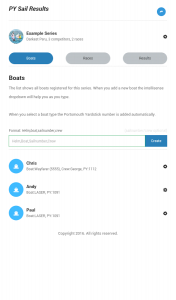
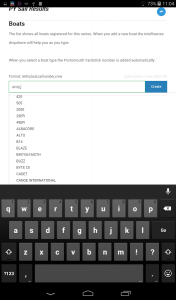
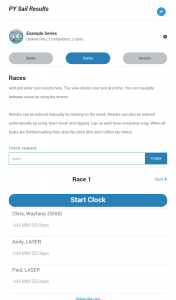
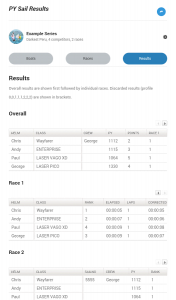
Good idea and finally we have an alternative to having to fire up a windows machine to run Sailwave.
Any plans to add a class field to allow results to separate by class ?
Hi Allister,
Thanks. I hadn’t thought about separating results by class as my club doesn’t have enough racers to justify it. I’ll give it some thought though – thanks for the feedback.
BTW, if you are a member of a club let me know which and I can send some vouchers for the App.
Chris